Seeing that one out of three Americans can speak a second language with conversational fluency, it’s probably safe to assume that most people have a desire to expand their vocabulary to include a foreign tongue. Between everyone at the Honors Grad U offices, we hold a ratio of 1:1 foreign language speakers: Spanish is spoken fluently by 1/4 in the office, with everyone having some sort of Spanish education at some point. Other languages include French, Chinese, and even Tagalog (Filipino language). With all of this experience, we’ve decided to put together this review and list of resources for learning foreign languages:
Getting Started: Choosing a Language
One of the hardest things to decide when you’re thinking about learning a foreign language is choosing which language to study. If you’re in the United States, the U.S. census released last year lists the largest minority as Hispanics, totaling around 38.8 million nationwide. If you’re American and want to communicate with the majority of people in the country, it just makes sense to go with Spanish (Latin American rather than Spain);
However, one of the greatest things about languages is you have hundreds to choose from! You can pick whatever you want! Maybe you want to travel, maybe you’re heritage is in Germany and you want to be able to speak to your grandmother that doesn’t know English–maybe you think Italian sounds cool and you want to do it “just because.” Whatever the reason for picking a language, these resources can help you:
Language Software for Purchase
Let’s just get this one out of the way. The three main language learning software are Rosetta Stone, Fluenz, and Pimsleur. Out of the Honors Grad family, we have some experience with Rosetta Stone, but none with Fluenz or Pimsleur. So what’s the difference? We took three of our Honors Grad family at the office and each went through demos for 2 languages per program.
#1: Fluenz

Fluenz prides themselves on having an “actual” tutor, instead of the immersion software used by Rosetta Stone. Here’s a snippet from the Fluenz website:
Rosetta Stone believes in fully immersing the student in the language, without using any English to explain phrases. Fluenz believes adults learn best when they can relate the grammar and syntax of a foreign language to the structure of the tongue they already know.
Fluenz offers 6 languages: Spanish (in both Latin American and Spanish dialects), French, Italian, German, Mandarin, and Portuguese. You can experience a demo version through their website (for all the languages). Our critiques:
Brittany:
I decided to do demos for Spanish and French. I have no prior experience with Fluenz. Right off the bat, Fluenz’s advertising seems bent on letting everyone know how much better they are than Rosetta Stone. They are less well-known, but seem sort of like the jealous sibling that’s willing to throw their competitor under the bus to prove how much better they are. Perhaps they should see if their work is good enough to stand on its own!
[bg_faq_start]
Cons:
- Sonia Gill is difficult to watch. I wouldn’t be able to go through an entire lesson with her blinking at me every second. Like seriously. So blinky. Also she talks like a robot.
- Moves too slowly. It pauses entirely too much and drove me crazy.
- The “write the words you hear” part wasn’t very conveniently designed. They should play the recording immediately after I get the answer right on the previous one. That way I don’t have to lift my hands from the keyboard. #lazysowhat
- Typing everything OVER AND OVER is a little redundant to me, and time consuming.
Pros:
- I like the conversation you can listen to with subtitles. They talk at a normal pace, easily understandable, no limit as to how many times you can listen.
- I like the word matching.
- It’s really nice to see a mouth make the words. It’s easier to copy sounds when you can see the words.
Overall, I’d say that I’d rather pay for an actual tutor or class so that I can move at my own pace and not have to wait for every pause in the little ten minute lessons. Also, is there a way to track progress? Do they test where you’re at, or your comprehension level at all?
[bg_faq_end]
Ashley:
I knew nothing about Fluenz before starting. I hadn’t even heard of it. I decided to do demos in Spanish and German.
[bg_faq_start]
Cons:
- Boring videos to introduce each section
- “Workouts” seem to test skills not covered in the lessons.
- People in videos are obnoxious–slow, long pauses, like we don’t speak English in addition to whatever we’re trying to learn. Possibly because they don’t speak English very fluently.
- It jumps around a lot, rather than learning one concept at a time.
- Feels like what I’m learning is mainly superficial, to get me through the “workouts.” I didn’t/don’t feel comfortable speaking what I learned afterward.
Pros:
- Taught by native speakers
- Flexible pace
- Maintain the same settings for multiple lessons, so we can get comfortable with all conversation in a single place before moving on.
Overall, I didn’t feel like it was much more helpful or effective than a high school level language class.
[bg_faq_end]
Mary:
It has a clean, transparent interface on the homepage. I’d never heard of Fluenz before, so it was helpful that they even had a “Compare Us” tab on the front page to fit it into what I was already familiar with. They also have an easy-to-access “Live Chat” feature, which is helpful as I find my way around a new resource! I chose to do the Spanish and German sample sessions.
[bg_faq_start]
Cons:
- I found myself getting distracted by the light reflecting on Sonia Gill’s hair as she kept tilting her head this way and that–and she sounded like a robot in the German one!
- The pace was incredibly slow, but that might just be because I did introductory sessions, and I have some Spanish experience already.
- I wish it would list how many workouts there are so you know whether you’re close to finishing the session or not!
- I wish it would just move on if you click or type the correct answer (maybe with an animated bubble popping up to say you’re right, or saying what you’re missing if you’re wrong). Instead, you have to keep clicking “Next” over and over!
Pros:
- The meanings and structure of sentences are broken down very clearly. (kind of cool animations in conjunction with Sonia Gill!)
- It’s nice that all the settings are at the top of the screen during the “workouts” so you can easily turn off the music or check how to add a Spanish accent on your keyboard.
- Pleasant backgrounds
- Variety of workouts
[bg_faq_end]
Final Comments and Pricing:
The cost for levels 1-5 of all languages is $358, except Mandarin and Portuguese which offer levels 1-5 for $298 and $278, respectively.
#2: Pimsleur

An audio-based language learning system that is available on any device that plays mp3 audio clips. From their website:
The heart of the Pimsleur Method is the audio lesson. You listen. You participate. You learn … exactly like a young child who picks up a language effortlessly.
They offer a number of languages: Albanian, Arabic (Easter, Egyptian, or Modern Standard), Armenian (Eastern or Western), Chinese (Cantonese or Mandarin), Croatian, Czech, Danish, Persian (Dari or Farsi), Dutch, Finnish, French, German, Greek, Haitian Creole, Hebrew, Hindi, Hungarian, Indonesian, Irish, Italian, Japanese, Korean, Lithuanian, Norwegian, Ojibwe, Pashto, Polish, Portuguese (Brazilian or European), Punjabi, Romanian, Russian, Spanish (Latin American or Castilian), Swahili, Swedish, Swiss German, Tagalog, Thai, Turkish, Twi, Ukrainian, Urdu, Vietnamese–and even English for the ESL students out there!
The ESL languages are English for Arabic, Cantonese, Mandarin, Farsi, French, German, Haitian, Hindi, Italian, Korean, Portuguese, Russian, Spanish, and Vietnamese speakers. That’s pretty thorough.
Brittany:
I decided to do Spanish and French. I have no prior experience with Pimsleur.
[bg_faq_start]
Cons:
- It’s hard to hear the sounds being made without seeing a mouth sometimes.
- 30 minutes is kind of long. I’d hate to lose my place and have to try to find it again.
- They say you can do it from wherever, but I found that I sometimes had to pause to think about what I needed to say. You can’t do that easily if you’re running around. You’d definitely need to be somewhere to give it your full attention.
- Sort of boring without images.
- You obviously don’t learn to write the language.
Pros:
- They go through each sound, instead of repeating words endlessly and expecting you to guess.
- Straight to the point, no fluff.
The whole audio-only is something that would work maybe for a very specific group of people. For me, it was easily tiresome and boring. Also, I would want to learn to write the language, not just speak it. That means I’d have to buy other products to go along with Pimsleur, which is obviously annoying.
[bg_faq_end]
Ashley:
I have heard of Pimsleur, but I don’t know anything about the program. I’ve had one or two friends mention it as a good language program. Guess it’s time to see if I can continue to trust them… I did Spanish and German.
[bg_faq_start]
Cons:
- Cheesy music
- Wish he would stop reminding me to speak aloud
- A lot of repetition of words out of context. Not a particularly good method for learning real communication.
- So……bored…so much….repetition….
- This is literally a half hour lesson dedicated to two sentences
Pros:
- Cheesy music
- I definitely know how to ask if someone understands English. Oh, wait, I forgot 5 seconds later…
Since this is just audio/oral learning, I’m guessing the goal is to make it easy to listen and learn while doing other things. But for me, at least, language requires more focus than that, so it just ends up being boring and repetitive without any actual retention.
[bg_faq_end]
Mary:
On first impression, I feel like Pimsleur is a bit “in your face” in trying to sell you the product, rather than giving you information about their software. I didn’t have any prior familiarity with the software, and I chose to try out the sample lessons in Spanish and German.
[bg_faq_start]
Cons:
- I got distracted pretty easily just because it’s audio-only–and I was just sitting on my couch. I don’t know if I could multi-task while listening to this very well!
- I don’t think you would learn the conjugations and structures of the language very well (ie, when to use the conjugation of various verbs) because it never directly explains the difference between using verbs for different pronouns–but maybe that was just the sample session!
- WAY too much repetition in one session!
Pros:
- Shorter intro, and I feel like things get to the point a lot faster in general
- Breaks down the pronunciation of the parts of words to help improve your accuracy.
[bg_faq_end]
Final Comments and Pricing:
For being an audio-only software, Pimsleur can be fairly pricey. Each product lists five 30-minute sessions at $21.95. Per 30 sessions, the price depends on the popularity of the language. For example, their most popular languages (Latin American Spanish, French, Italian, German, Mandarin, and Japanese) are all $119.95. That, however, is only for the mp3 version. For a CD version, the price increases to $345. Each set of 30 sessions is considered a unit. Spanish, French, Italian, German and Mandarin all have 4 units. Japanese has 3, and most others have only 1.
The price also decreases for less popular languages. Armenian, Irish, and Lithuanian, for example, are only $41.95 per unit (of which there is only one, containing only 10 lessons instead of 30).
You can buy all units of Spanish, French, Italian, German, and Mandarin for $450 on mp3, or for $970 in CD form.
#3: Rosetta Stone

Most people only know about Rosetta Stone when it comes to language learning software. It is indeed the most heavily advertised and most successful of the three, but is that just because it came first, or because it really deserves to be there? The reason it is such an acclaimed software is because of the immersion techniques used. From their website:
The company was founded in 1992 on the core beliefs that learning to speak a language should be a natural and instinctive process, and that interactive technology can activate the language immersion method powerfully for learners of any age.
Rosetta Stone offers 28 different languages: Arabic, Hebrew, Polish, Mandarin Chinese, Hindi, Portuguese, Dari, Indonesian, Russian, Dutch, Irish, Spanish (Latin or Spain), Italian, English (American or British), Japanese, Swahili, Filipino (Tagalog), Korean, Swedish, French, Latin, Turkish, German, Pashto, Urdu, Greek, Persian (Farsi), and Vietnamese.
Brittany:
I did really well in Spanish in high school, so my dad bought me Rosetta Stone in Latin American Spanish when I was in 12th grade. It’s safe to say I have experience with it. I decided to try demos in Spanish and French.
[bg_faq_start]
Cons:
- Literally nothing. I’m realizing now I might be biased, but the only thing I can think of is that their demo is very brief and barely indicates the capacity of their software.
Pros:
- It doesn’t just test memorization, as indicative by switching the images around.
- You can move at your own pace.
- There are clear visual associations.
- UM LIVE TRAINING YES PLEASE
In the end, Rosetta Stone seems like the clear option. It’s changed a bit since I got it in 2008, but I’d make the same choice! I think it comes down to how much effort you’re willing to put in. I imagine it’s the difference between a fancy gym membership and a not-so-fancy gym membership: you’re still going to come away better than you were. I think it would come down to the best “bang-for-your-buck” scenario. Ugh, I can’t believe I used the phrase “bang-for-your-buck.”
[bg_faq_end]
Ashley:
I have used Rosetta Stone a little bit before, and I think it is a fun program, however, I don’t feel like my short experiences with it yielded any real results, so I’m not sure about retention. Once again, Spanish and German.
[bg_faq_start]
Cons:
- Easy to move quickly through the program without any actual retention
- Calling it “immersion” is misleading. You aren’t immediately immersed into full conversations. It can actually be a really slow program as you learn things word by word.
Pros:
- Intuitive
- Speech recognition
- Learning what words mean by seeing them in context rather than in translation
- Mobile apps
Seems like an actual improvement over high school courses. It isn’t a fast and easy course, but I think it has the capacity to be more helpful than the other programs if you are willing to put in the work.
[bg_faq_end]
Mary:
I’ve seen the Rosetta Stone commercials way too many times, complete with the smooth line, “The fastest way to learn a language,” so I had high expectations when I visited the website for the first time today! It has a clean, easy-to-navigate interface, including different tabs depending on your use: personal, work, education, etc. I did the demo for Spanish and German.
[bg_faq_start]
Cons:
- I didn’t feel that the microphone picked up my voice very well if I spoke at the same pace the tutor did–only if I slowed way down.
Pros:
- I like how it shows a complete timeline at the bottom to show how far you’ve progressed in the lesson, and how much you have left!
- Gets straight to the point!
- I like how it gives you feedback immediately on whether you’re correct or not, and then if you’re right, it moves on automatically without having to do extra clicking!
- Much more comfortable in general with the words and phrases building naturally, and no long, awkward lessons from a filmed lecturer!
I found that Fluenz had lots of variety, but it just felt endless, and there were some user issues that annoyed me. Pimsleur served its purpose for an audio program, but I don’t know how effective it would really be (especially if you have audio issues like me!) Rosetta Stone was the only one that actually felt enjoyable, with smooth, effective design and variety.
[bg_faq_end]
Final Comments and Pricing:
The pricing for Rosetta Stone is done by levels. The most popular languages have 5 levels, which can be purchased for individuals at $324. That price is the same for digital copies or CDs. Shipping is free. You can purchase on a payment plan. There are different rates for business, schools, and other purchasing entities. Other less popular languages can have only a couple to 4 levels, or may not have levels at all and are only available for “online subscriptions” that are about 6 months long. We were unable to determine pricing for those languages.
———-
The Verdicts
After reviewing the demos, websites, and pricing for the three language software programs, the office has come to the following conclusions:
- Rosetta Stone is the clear choice. It’s cheaper, has more fun stuff, and the most popular software for a reason.
- Fluenz is not a rip-off, just slightly more expensive and less interactive.
- Pimsleur is rip-off. It’s more expensive by a mile, and only focuses on a small part of the language-learning process. The only way this would be beneficial is if you would like to learn a language that is not offered by Rosetta Stone, Fluenz, or any local classes, or even YouTube.
Price Breakdown:
If I wanted to learn Spanish and buy the full sets each program has to offer, I would be paying:
- $450 for 4 levels of Spanish from Pimsleur, on an mp3 download. $970 for CDs.
- $358 for 5 levels of Spanish from Fluenz, on CDs.
- $324 for 5 levels of Spanish from Rosetta Stone, on CDs or as a download.
Other (Free) Language Resources
- DuoLingo. Arguably the best free website/app you can find for learning a language.
- Podcasts. Like Pimsleur, but free. Also sometimes funny.
- StudyBlue. App and website, you can study the words you know and learn.
- YouTube. Don’t knock it ’til you try it. There are always people on YouTube either speaking in your language or offering brief tutorials on specific facets of the language.
- Skype. You have a friend you met on the internet that lives in your country of choice? Call ’em up on Skype and just talk to them for a bit! This will help a lot with your language and conversational skills. There are also websites on which you can pay for this service.
- WordReference. A fantastic website that doubles as a dictionary and forum where you can ask about nuanced aspects of your language: slang and context, to name a couple.
If you’re going somewhere for a specific reason, say travel, you can often Google phrases like “Travel Spanish” and find awesome websites that tell you what you need to know. Make sure to double check anything that doesn’t sound right, and pick the right dialect!
—
Featured image: Pulpolux !!!
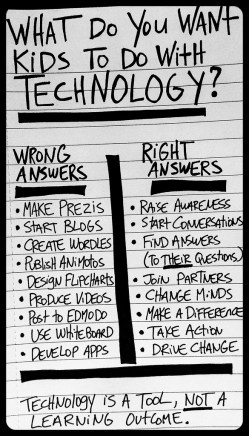



 [bg_faq_start]
[bg_faq_start]



 →
→ 




