BYOD or “Bring Your Own Device” is becoming more commonplace in workplaces and conferences, but what about in the classroom?
Important Logistics
Since many students possess one kind of device or another (laptops, tablets, smartphones, etc.), implementing a BYOD approach at school has the potential to address the financial concerns of funding and maintaining school-wide technology. However, according to an article¹ by Sharo Dickerson, several essential considerations must be made before implementing such an approach:
- Network security & systems (Make sure the school can handle the additional bandwidth!)
- Established policies for teacher & student safety (see some examples & this fantastic Edutopia mini-handbook!)
- Financial support for students who don’t own a mobile device
- Apps or other software that the school will make available for all BYOD devices at the school to enable effective classroom use
Same Old Learning with Shiny New Gear?
Even when all the above procedural concerns are managed, introducing BYOD could quickly go the way of 1:1 laptop programs without care. According to a recent study¹, “Computers in K-12 classrooms are mostly used to support the same textbooks, curriculum, and teaching practices that continue to represent traditional classroom settings” (Norris & Soloway, 2011). Many administrators and teachers, such as Jennie Magiera², experience the pitfalls of assuming that just the presence of technology in the classroom will motivate and inspire learning to higher levels. During one of my student teaching experiences, I witnessed first-hand a classroom that was packed with all the latest technology, including 1:1 student desktop computers, an interactive whiteboard, and Activotes–yet it still felt the same as most traditional 20th Century classrooms. Even the high-tech interactive whiteboard was used like a regular whiteboard or, at best, a projector, with ordinary lists of math problems on the board to be solved, or Basal passages for students to read together.
So what do we do to help BYOD avoid the smoke and mirrors of other failed techno-integration attempts? According to the Dickerson article, it’s essential to include an “adaptation of constructivism in redesigning curriculum and content delivery.” In other words:
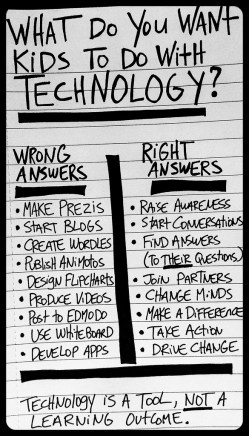
- The creator of the above picture, Bill Ferriter³, explains that kids aren’t motivated by the technology itself, but by its potential for further opportunities to expand their learning horizons.
- Jennie Magiera, explains in her article² her realization that she would need to “break down to rebuild” in order to foster real growth.
- As Wolf Creek Public Schools have introduced BYOD, they are focusing on the “pedagogy before technology,” with the mentality that “It’s not a tech goal; it’s a learning goal.”
- Edna Sackson, author of popular learning blog, WhatEdSaid⁴, describes 10 “Big Ideas” for deeper learning, including ownership, collaboration, creativity, problem solving, curiosity, diversity, flexibility, relevance, connection, and change.
The common denominator in all these examples of higher level learning with technology? Technology has the potential to dramatically revolutionize 21st century learning; we can’t expect that to happen with same-old 20th century teaching strategies and mentalities!
Ideas for Authentic 21st Century Learning
As you implement a BYOD or any technology approach in your classroom, you will need to consider the unique needs of your students. However, we hope this list will give you some ideas to help students authentically use devices to enhance and customize their own learning:
1. Twitter (Click here for our article on Twitter for Teachers!)
Make a unique hashtag for your class that will enable you to post questions, comments, links, or even just regular announcements. Students could also upload thoughts on their learning using this hashtag, both in and out of the classroom! You can even use the hashtag to organize TweetChats during class for students to experience a dynamic debate that eliminates the need to “take turns talking.” (Tweetdeck is a great resource to easily view all Tweets within a hashtag). In addition, you could use existing hashtags such as #comments4kids to publish student work and ask questions to engage with a real audience! (See this free Twitter handbook for teachers for more ideas for classroom use, as well as information to get you started if you’re a Twitter newcomer!)
2. Skype
In the classroom, Skype is a close relative to Twitter in that both have the potential to truly take learning beyond your 4 walls! Check out our article that goes over how Skype Virtual Field trips work for some specific ideas!
3. App Selection
To help students really utilize technology as a learning tool, choose apps that are “Creation-based over Content-based!” My article on Practical Student Blogging also lists several resources that include creation-based apps, with Educreations being one of my favorites! Also see apps sorted by topic in my Edutopia post, “Visualizing 21st-Century Classroom Design.”
4. Differentiated Learning
Do you have students who have an IEP accommodation to have a scribe during writing? Help them discover and use speech-to-text apps such as Dragon Dictation or Evernote, or Google Apps add-ons like Text to Speech with Google Drive! Do you have students who struggle with remembering assignments or time management? Help them learn to manage their time with apps like Due or again, Evernote. Meeting every student’s diverse needs can go from being an elusive ideal to a truly attainable undertaking when we “use technology creatively” (WhatEdSaid article) in the classroom!
5. Student Blogging
Have students keep digital portfolios of their work and progress throughout the year using blogs! Check out our post on student blogging for specific ideas to get you started. 2016 edit: Also be sure to check out Seesaw & our privacy-friendly alternatives to blogging.
6. Google Collaboration
Turn writing assignments and other projects into more effective collaboration as students work together in real time in Google Drive! With their work already online in highly shareable files, they can seek for feedback not just from their classmates, but other peers around the school or even the globe! We feel strongly that this kind of technology use will empower kids with authentic problem-solving skills as they learn how and from where to seek real feedback (ie, not just their teacher)!
7. Presentations
Thanks to technology, the mediums for presentations have stretched well beyond dioramas, posters, and essays. Perhaps students will want to make a Toontastic puppet show on their iPad. Others may want to create a Youtube video instead. Still others may opt for a Prezi (see our post on replacing Powerpoint with 3 highly collaborative, interactive resources). Whatever the case, with so many options at their fingertips, be sure to give students more autonomy in constructing and displaying their thinking with their BYOD devices!
8. Enrich the scientific process
From digital microscope apps to the simple camera features of devices, students can take scientific learning to a new level. For example, you can have students take daily photos of an experiment’s progress to create time lapse videos (idea from this WhatEdSaid article), which would help them analyze their data in new ways! Additionally, students can use Twitter and Skype to ask for feedback from experts or other classes around the world on their findings, or simply to communicate their results!.
9. QR codes
Turning any device into a barcode reader/creator is easy with QR codes! As you consider the many suggestions available online for their classroom use, remember to hunt for ideas that give students opportunities for ownership and connection–in other words, be picky! One idea we found that could help fit this purpose include printing and posting some codes around the classroom that take students to various photos or videos to provoke their thinking at the beginning of a unit. Another idea involves students making QR codes for their research findings that they then post together in the classroom or virtually on the class blog! Be sure to ask for student input for their use in class as well!
10. Revolutionize Exit Tickets
Rather than sort through exit tickets or assignments after students have gone home with misconceptions, check their progress during learning activities and projects using the program, Exit ticket! Because you can see their understanding right away, you can adjust your approach to better address their needs. The program is available on virtually any device with access to a network, thanks to compatibility with Android, iOS, and desktops.
Photo Credit:
Sources:
4 Various WhatEdSaid articles



 [bg_faq_start]
[bg_faq_start]
